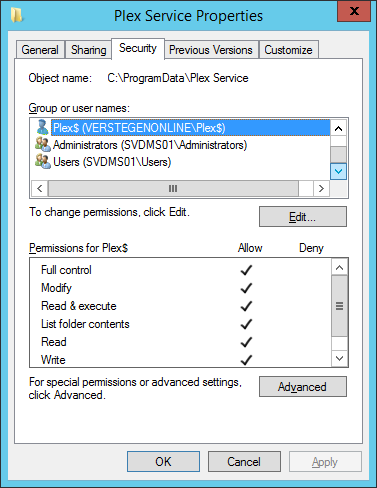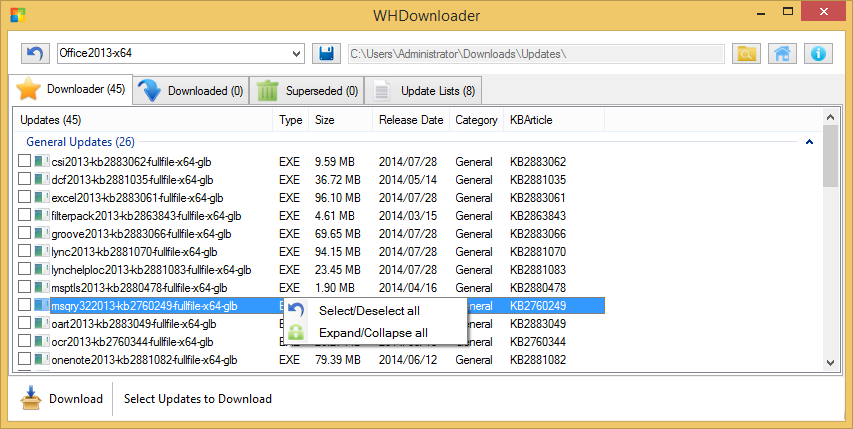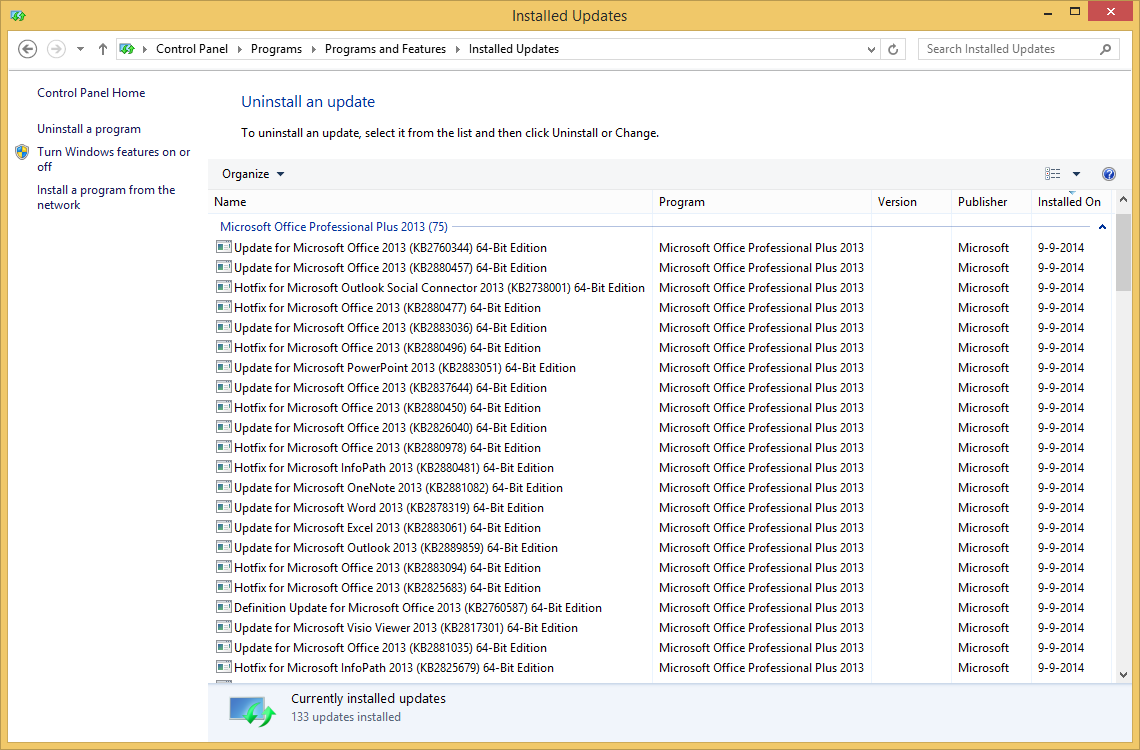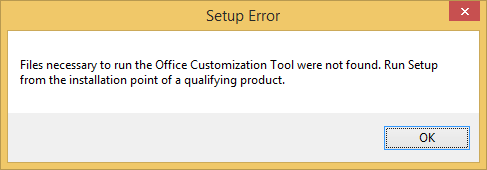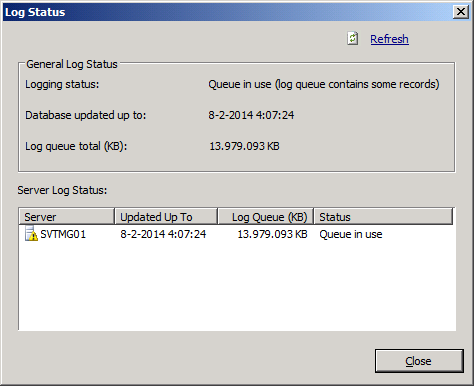I had Plex Media Server already running for some time as a Service using srvany.exe from the Resource Kit. Additionally I managed to also configure it to use a Service Account. It was working but not perfect, there were too many hacks to get it working correct.
PMS as Service
Now that there is a better solution from Plex called PMS as Service I changed my configuration. I re-used the Service account that I was already using but starting the service failed. A quick look at the event log provided the essential information of the issue:
Service cannot be started. System.UnauthorizedAccessException: Access to the path 'C:\ProgramData\Plex Service\plexServiceLog.txt' is denied. at System.IO.__Error.WinIOError(Int32 errorCode, String maybeFullPath) at System.IO.FileStream.Init(String path, FileMode mode, FileAccess access, Int32 rights, Boolean useRights, FileShare share, Int32 bufferSize, FileOptions options, SECURITY_ATTRIBUTES secAttrs, String msgPath, Boolean bFromProxy, Boolean useLongPath, Boolean checkHost) at System.IO.FileStream..ctor(String path, FileMode mode, FileAccess access, FileShare share, Int32 bufferSize, FileOptions options, String msgPath, Boolean bFromProxy, Boolean useLongPath, Boolean checkHost) at System.IO.StreamWriter.CreateFile(String path, Boolean append, Boolean checkHost) at System.IO.StreamWriter..ctor(String path, Boolean append, Encoding encoding, Int32 bufferSize, Boolean checkHost) at System.IO.StreamWriter..ctor(String path, Boolean append) at System.IO.File.AppendText(String path) at PlexMediaServer...
Access Rights Issue
To fix this, I’ve configured the required user rights for the Plex Service Account: